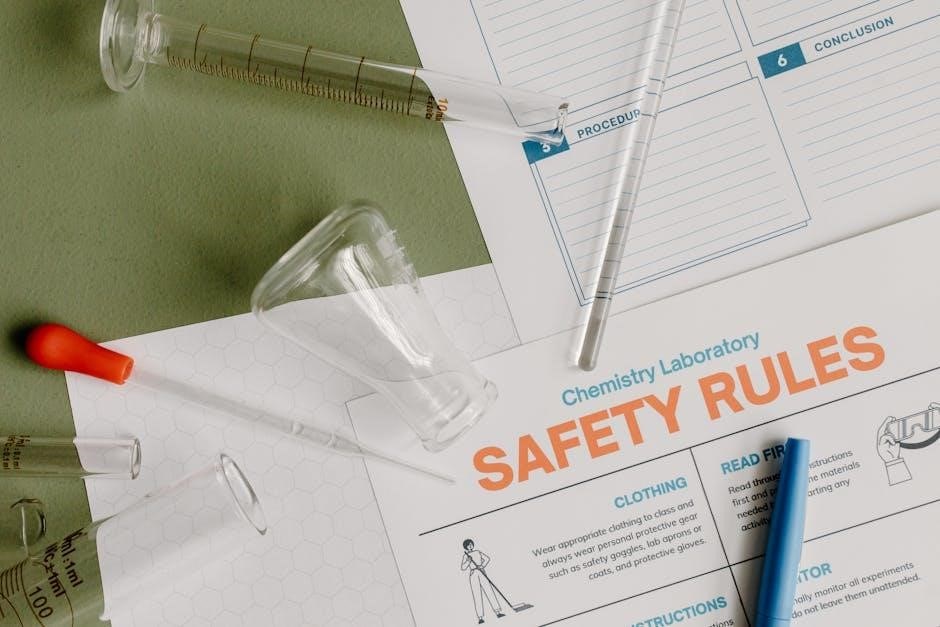The Ubiquiti PowerBeam 5AC is a high-performance wireless bridge designed for outdoor applications, offering reliable connectivity and advanced features for optimal network performance. Proper installation ensures maximum efficiency and durability.
1.1 Overview of Ubiquiti PowerBeam 5AC
The Ubiquiti PowerBeam 5AC is a high-performance, integrated wireless bridge designed for outdoor applications, offering reliable and high-speed connectivity. It operates on the 5 GHz frequency band, providing robust coverage and advanced noise immunity. The device features a compact, lightweight design with an internal memory of 136 MB, making it suitable for various deployment scenarios. Its directional antenna ensures focused signal transmission, enhancing performance in point-to-point or point-to-multipoint configurations. The PowerBeam 5AC supports airMAX ac technology, delivering superior throughput and scalability. With its durable construction and easy installation process, it is ideal for connecting remote locations or extending network coverage outdoors.
1.2 Importance of Proper Installation
Proper installation of the Ubiquiti PowerBeam 5AC is crucial for optimal performance and reliability. It ensures strong signal strength, reduces interference, and prolongs device lifespan. Correct antenna alignment and secure mounting prevent issues like connectivity drops or physical damage. Adhering to installation guidelines also ensures compliance with safety standards and local regulations, minimizing potential risks and ensuring a stable network connection. By following the recommended setup procedures, users can maximize their investment and enjoy uninterrupted service. This step is foundational for maintaining the integrity and functionality of the Ubiquiti PowerBeam 5AC in any deployment scenario.

System Requirements
The Ubiquiti PowerBeam 5AC requires a PoE injector, Ethernet cable, and compatible network infrastructure. Ensure your system supports airOS and meets the specified hardware and software standards for optimal functionality.
2.1 Hardware Requirements
The Ubiquiti PowerBeam 5AC requires specific hardware components for proper installation and operation. A PoE (Power over Ethernet) injector or switch is essential to power the device. An Ethernet cable with a minimum Cat 5e rating is recommended to ensure reliable data transmission. The device must be mounted using the provided mounting bracket and accessories, ensuring stability and correct alignment. Additionally, the PowerBeam 5AC operates effectively with Ubiquiti’s airOS firmware, which simplifies network management. It is crucial to use compatible hardware to maintain performance and avoid potential connectivity issues. Adhering to these requirements ensures optimal functionality and longevity of the device.
2.2 Software Requirements
The Ubiquiti PowerBeam 5AC requires specific software to function optimally. Ensure the device is running the latest version of airOS firmware, which can be downloaded from Ubiquiti’s official website. A web-based configuration interface is used for setup and management, accessible via a browser. Additionally, the device supports integration with Ubiquiti’s UniFi Controller for centralized network management. Compatibility with tools like Ubiquiti Network Management System (UNMS) is also available for advanced monitoring. Ensure your system has a compatible browser and necessary credentials for login. Regular firmware updates are essential for security and performance. Proper software setup ensures seamless operation and maximizes the device’s capabilities.
2.3 Network Infrastructure Requirements
The Ubiquiti PowerBeam 5AC requires a robust network infrastructure for optimal performance. A stable PoE (Power over Ethernet) source is essential, as the device relies on PoE for power and data transmission. Ensure your network includes a compatible PoE adapter or switch. A wired Ethernet connection is necessary to connect the PowerBeam to your local network. The device operates on the 5 GHz frequency band, so ensure your network infrastructure supports this standard. Additionally, proper grounding and shielding of cables are recommended to minimize interference. A reliable internet connection and a functioning DHCP server are also required for seamless integration into your existing network setup.
Unboxing and Inventory
Upon unboxing, verify the PowerBeam 5AC package contents, including the reflector, antenna feed, rear housing, mounting brackets, bolts, and clamps. Ensure all hardware is undamaged and complete.
3.1 Package Contents
The Ubiquiti PowerBeam 5AC package includes essential components for installation. These are the reflector, antenna feed, rear housing, mounting bracket, adjustment bracket, hex bolts with washers, pole clamps, carriage bolts, and flange nuts. Additional items such as the PoE adapter and Ethernet cable are typically required but may not be included in the standard package. Ensure all listed items are present to proceed with installation smoothly.
3.2 Verifying All Components
Before proceeding with the installation, carefully verify that all components of the Ubiquiti PowerBeam 5AC are included and in good condition. Inspect the reflector, antenna feed, rear housing, mounting bracket, adjustment bracket, hex bolts with washers, pole clamps, carriage bolts, and flange nuts for any signs of damage. Ensure the PoE adapter and Ethernet cable are available, as they are essential for setup. Count all items to confirm nothing is missing. If any component is damaged or absent, contact Ubiquiti support immediately. Refer to the manual for a detailed list of included items and their proper condition.

Pre-Installation Steps
Conduct a site survey, plan the installation layout, and gather necessary tools and materials to ensure a smooth and safe setup process for the PowerBeam 5AC.
4.1 Site Survey and Planning
A thorough site survey is essential to determine the optimal placement of the PowerBeam 5AC. Identify the best locations for the device to ensure clear line-of-sight between the transmitter and receiver, minimizing signal interference. Assess environmental factors such as weather conditions, potential obstructions, and local regulations. Use tools like signal strength meters or online calculators to estimate coverage and performance. Plan the installation route for Ethernet cables and power sources, ensuring compliance with safety standards. Proper planning ensures reliable operation and maximizes the device’s performance, reducing the risk of connectivity issues and signal degradation.
4.2 Safety Precautions
Adhering to safety guidelines is critical when installing the PowerBeam 5AC. Always ensure proper grounding and bonding to prevent electrical hazards. Avoid working at heights without proper safety gear or assistance. Use appropriate tools and avoid overreaching, as this can lead to equipment damage or personal injury. Keep the area clear of flammable materials and ensure all connections are secure before powering on. Never attempt installation during adverse weather conditions, such as heavy rain or lightning. Follow local electrical codes and manufacturer recommendations to prevent accidents and ensure compliance with safety standards.
4.3 Gathering Tools and Materials
Before starting the installation, ensure you have all necessary tools and materials. Required items include a drill, screwdrivers, hex keys, and wrenches for securing bolts. Gather the provided hardware, such as hex bolts with washers, pole clamps, and flange nuts. Additional materials like cable ties, weatherproofing seals, and grounding equipment may be needed. Verify the presence of all components from the package, including the mounting bracket, adjustment bracket, and antenna feed. Ensure you have a stable ladder or lift for safe access to the installation site. Organize these tools and materials beforehand to streamline the installation process and avoid delays.
Physical Installation
Ensure you have all necessary tools and materials before starting the installation. Required tools include a drill, screwdrivers, hex keys, and wrenches for securing bolts. Gather the provided hardware, such as hex bolts with washers, pole clamps, and flange nuts. Additional materials like cable ties, weatherproofing seals, and grounding equipment may be needed. Verify the presence of all components from the package, including the mounting bracket, adjustment bracket, and antenna feed. Ensure you have a stable ladder or lift for safe access to the installation site. Organize these tools and materials beforehand to streamline the installation process and avoid delays.
5.1 Mounting the PowerBeam 5AC
Mounting the PowerBeam 5AC begins with preparing the mounting bracket. Remove the bracket from the adapter and position it at the desired location. Mark the holes for drilling, ensuring the surface is level and secure. Predrill the holes if necessary, then secure the bracket using the provided hex bolts and washers. Attach the PowerBeam to the bracket, aligning it carefully for optimal performance. Tighten all bolts firmly to ensure stability. Ensure the device is grounded properly to prevent damage from electrical surges. Double-check the alignment and security of the mount before proceeding to the next steps. Proper mounting is crucial for reliability and performance.
5.2 Aligning the Antenna
Aligning the PowerBeam 5AC antenna is crucial for optimal performance. Use the alignment tool provided or the airOS configuration interface to ensure precise direction. Start by adjusting the antenna’s azimuth (horizontal) and elevation (vertical) angles, referencing the site survey data. Ensure the antenna has a clear line of sight to the connected device or network. Fine-tune the alignment by monitoring signal strength in real-time using the airOS dashboard. Secure the antenna firmly once the desired alignment is achieved. Proper alignment minimizes interference and maximizes throughput, ensuring reliable and high-speed connectivity. Regularly check and adjust alignment to maintain performance over time.
5.3 Securing the Device
Securing the PowerBeam 5AC is essential for stability and performance; Use the provided mounting bracket and screws to attach the device firmly to the pole or surface. Tighten all connections to prevent loosening due to environmental factors. Ensure the device is level and evenly balanced to avoid tilting. Regularly inspect the mounting hardware for signs of wear or corrosion. For added security, consider using tamper-proof screws or locking mechanisms in high-vandalism areas. Properly securing the device prevents accidental displacement and ensures reliable operation. Always follow the manufacturer’s guidelines for mounting and securing to maintain warranty validity and optimal performance.

Network Setup
Connect the PowerBeam 5AC to PoE, establish Ethernet connections, and configure IP settings to ensure reliable communication and optimal performance across your network infrastructure.
6.1 Connecting the PowerBeam 5AC to PoE
Connect the PowerBeam 5AC to a PoE adapter using an Ethernet cable. Ensure the PoE port is used for power and data transmission. Plug the adapter into a power source and verify the device powers on. Use a Cat5e or higher Ethernet cable for reliable connectivity. Connect the other end of the cable to your network switch or router. Ensure all connections are secure to avoid signal loss. Power over Ethernet (PoE) simplifies installation by providing power and data through a single cable, eliminating the need for a separate power supply.
6.2 Establishing Ethernet Connections
After connecting the PowerBeam 5AC to PoE, establish Ethernet connections to integrate it into your network. Use a Cat5e or higher Ethernet cable for optimal performance. Connect one end to the PowerBeam’s Ethernet port and the other to your network switch, router, or another network device. Ensure the connections are secure to prevent signal degradation. Verify the link status indicators on the device to confirm successful connectivity. Properly routing and securing Ethernet cables will ensure reliable data transmission and minimize potential interference or physical damage to the cables.
6.3 Configuring IP Settings
Once the PowerBeam 5AC is connected to your network, configure its IP settings to ensure proper communication. Access the airOS configuration interface via a web browser at the device’s default IP address (192.168.1.1). Log in using the default credentials (username: ubnt, password: ubnt). Navigate to the IP Settings section and assign a static IP address or enable DHCP if your network requires it. Set the subnet mask, gateway, and DNS servers accordingly. Save your changes and reboot the device to apply the new IP configuration. Verify connectivity by pinging the gateway or a known IP address on your network.
Accessing the airOS Configuration Interface
Access the airOS interface by connecting to the PowerBeam 5AC using the Ubiquiti Discovery Tool, which detects the device and allows configuration of network settings.
7.1 Logging into the Web Portal
To log into the airOS web portal, connect your device to the PowerBeam 5AC using an Ethernet cable. Open a web browser and navigate to the default IP address, 192.168.1.1. Use the default credentials: username ubnt and password ubnt. Ensure DHCP is enabled on your network for automatic IP assignment. After logging in, you can configure device settings, monitor performance, and update firmware. For security, consider changing the default username and password during initial setup.
7.2 Navigating the airOS Dashboard
The airOS dashboard serves as the central interface for configuring and monitoring the PowerBeam 5AC. Upon login, users are greeted by a clean, intuitive layout with tabs for Wireless Settings, Network Parameters, and System Status. The Wireless Settings tab allows configuration of frequency, channel width, and output power. The Network Parameters section enables IP addressing and VLAN setup. Real-time performance metrics, such as signal strength and data rates, are displayed under System Status. Users can also access firmware updates and diagnostic tools. Navigation is seamless, with clear tabs and menus guiding users through advanced configurations and monitoring options.
Configuring the PowerBeam 5AC
Configuration via airOS dashboard enables wireless settings, network parameters, and security features setup, ensuring optimal performance and secure connectivity for the PowerBeam 5AC device;
8.1 Setting Up Wireless Settings
Access the airOS configuration interface to configure wireless settings. Log in to the web portal and navigate to the wireless section. Select the desired frequency band and channel to minimize interference. Configure SSID, wireless mode, and output power for optimal performance. Enable WPA2 encryption for security. Set up VLAN tagging if required for network segmentation. Define Quality of Service (QoS) parameters to prioritize traffic. Ensure proper alignment with the connected device for maximum signal strength. Save settings and test connectivity to confirm configuration. Proper wireless setup ensures reliable and secure communication for the PowerBeam 5AC, maximizing its performance in various deployment scenarios. Always follow best practices for wireless network configuration to maintain stability and security. Regularly review and update wireless settings to adapt to changing network requirements. Use tools like airOS to monitor signal strength and adjust settings as needed to ensure optimal connectivity and performance. Ensure all configurations comply with local regulations and standards for safe and efficient operation. By carefully setting up wireless parameters, users can achieve high-speed, secure, and dependable connections with the PowerBeam 5AC. Always refer to the official Ubiquiti documentation for detailed guidance on advanced wireless configurations and troubleshooting common issues. Proper configuration is essential for unlocking the full potential of the PowerBeam 5AC in any network environment. Regularly back up configurations to avoid data loss and ensure smooth restoration in case of system resets or updates. Use the airOS dashboard to monitor real-time wireless statistics and make adjustments to maintain peak performance. By following these steps, users can successfully set up and optimize wireless settings for their PowerBeam 5AC, ensuring robust and reliable connectivity. Always verify that all settings are correctly applied and test the connection thoroughly before finalizing the configuration. This ensures that the PowerBeam 5AC operates at its best, providing consistent and high-quality wireless links. Proper wireless configuration is critical for achieving the desired performance and security in any network deployment. Users should take the time to carefully review and implement each setting to maximize the capabilities of the PowerBeam 5AC. By adhering to best practices and staying informed about updates, users can maintain a stable and secure wireless network. Always prioritize security and performance when configuring wireless settings to ensure the integrity and reliability of the network. The PowerBeam 5AC’s advanced features make it a powerful tool for wireless connectivity, provided proper configuration and maintenance are performed. Regularly review and update wireless settings to keep up with evolving network demands and security standards. This ensures that the PowerBeam 5AC continues to deliver exceptional performance and security over time. Proper wireless setup is the foundation of a reliable and efficient network, and the PowerBeam 5AC is designed to excel in this role when configured correctly. Always consult the official Ubiquiti documentation for the most accurate and detailed instructions on configuring wireless settings for the PowerBeam 5AC. By doing so, users can fully leverage the device’s capabilities and ensure a seamless networking experience. The PowerBeam 5AC’s wireless settings play a crucial role in determining the overall performance and security of the network, making careful configuration essential for achieving optimal results. Users should familiarize themselves with the airOS interface and its various tools to effectively manage and optimize wireless settings. Proper configuration ensures that the PowerBeam 5AC operates efficiently, providing high-speed and secure connections in even the most challenging environments. Always test and validate wireless settings after implementation to ensure they meet the desired performance and security criteria. This step is crucial for maintaining a stable and reliable network. By carefully configuring wireless settings, users can unlock the full potential of the PowerBeam 5AC and enjoy robust, high-performance wireless connectivity. Always refer to the official Ubiquiti guidelines for best practices in wireless network configuration to ensure compliance with industry standards and optimal performance. Proper setup of wireless settings is vital for the PowerBeam 5AC to function as intended, delivering fast and secure connections. Users should take the time to thoroughly understand and configure each parameter to achieve the best possible results. The PowerBeam 5AC’s wireless settings are designed to provide flexibility and customization, allowing users to tailor the device to their specific networking needs. Always prioritize security and performance when configuring these settings to ensure a reliable and efficient network. By following the steps outlined in the airOS configuration interface, users can successfully set up and optimize the PowerBeam 5AC’s wireless settings for their environment. Regular monitoring and adjustments are necessary to maintain peak performance and adapt to any changes in network conditions. Proper wireless configuration is essential for maximizing the PowerBeam 5AC’s capabilities and ensuring a stable, secure, and high-speed network connection. Always consult the official Ubiquiti documentation for detailed instructions and best practices when configuring wireless settings. This ensures that the PowerBeam 5AC operates at its full potential, providing users with the reliable and efficient connectivity they need. By carefully setting up and maintaining wireless settings, users can fully utilize the PowerBeam 5AC’s advanced features and enjoy a seamless networking experience. Proper configuration is key to unlocking the device’s capabilities and ensuring optimal performance in various deployment scenarios. Always verify that all wireless settings are correctly applied and test the connection thoroughly to ensure reliability and security. This step is crucial for maintaining a stable and efficient network. The PowerBeam 5AC’s wireless settings are designed to provide users with the tools they need to create a robust and secure network environment. By following best practices and staying informed about updates, users can ensure their network remains stable and performant over time. Proper wireless configuration is a critical step in the setup process, and the PowerBeam 5AC is no exception. Users should take the time to carefully review and implement each setting to achieve the desired results. By doing so, they can enjoy the benefits of reliable, high-speed wireless connectivity provided by the PowerBeam 5AC. Always prioritize security and performance when configuring wireless settings to maintain the integrity and efficiency of the network. The PowerBeam 5AC’s advanced wireless features make it an excellent choice for demanding network environments, provided proper configuration and maintenance are performed. Regularly review and update wireless settings to keep up with evolving network demands and security standards. This ensures that the PowerBeam 5AC continues to deliver exceptional performance and security over time. Proper wireless setup is the foundation of a reliable and efficient network, and the PowerBeam 5AC is designed to excel in this role when configured correctly. Always consult the official Ubiquiti documentation for the most accurate and detailed instructions on configuring wireless settings for the PowerBeam 5AC. By doing so, users can fully leverage the device’s capabilities and ensure a seamless networking experience. The PowerBeam 5AC’s wireless settings play a crucial role in determining the overall performance and security of the network, making careful configuration essential for achieving optimal results. Users should familiarize themselves with the airOS interface and its various tools to effectively manage and optimize wireless settings. Proper configuration ensures that the PowerBeam 5AC operates efficiently, providing high-speed and secure connections in even the most challenging environments. Always test and validate wireless settings after implementation to ensure they meet the desired performance and security criteria. This step is crucial for maintaining a stable and reliable network. By carefully configuring wireless settings, users can unlock the full potential of the PowerBeam 5AC and enjoy robust, high-performance wireless connectivity. Always refer to the official Ubiquiti guidelines for best practices in wireless network configuration to ensure compliance with industry standards and optimal performance. Proper setup of wireless settings is vital for the PowerBeam 5AC to function as intended, delivering fast and secure connections. Users should take the time to thoroughly understand and configure each parameter to achieve the best possible results. The PowerBeam 5AC’s wireless settings are designed to provide flexibility and customization, allowing users to tailor the device to their specific networking needs. Always prioritize security and performance when configuring these settings to ensure a reliable and efficient network. By following the steps outlined in the airOS configuration interface, users can successfully set up and optimize the PowerBeam 5AC’s wireless settings for their environment. Regular monitoring and adjustments are necessary to maintain peak performance and adapt to any changes in network conditions. Proper wireless configuration is essential for maximizing the PowerBeam 5AC’s capabilities and ensuring a stable, secure, and high-speed network connection. Always consult the official Ubiquiti documentation for detailed instructions and best practices when configuring wireless settings
8.2 Configuring Network Parameters
Configure network parameters via the airOS interface. Assign an IP address to the PowerBeam 5AC, ensuring it aligns with your network’s subnet. Set the subnet mask, default gateway, and DNS server addresses. Enable VLAN tagging if required for network segmentation. Configure routing rules to manage traffic flow between networks. Ensure proper IP settings for seamless communication with connected devices. Secure the network by configuring firewall rules to restrict unauthorized access; Save changes and test connectivity to confirm proper configuration. Proper network parameter setup ensures efficient data transmission and integration with existing network infrastructure. Always verify settings to prevent conflicts and optimize performance. Regular updates may be needed to maintain compatibility and security.
8.3 Enabling Security Features
Enable security features in the airOS interface to protect your PowerBeam 5AC from unauthorized access. Change the default admin password and username to strengthen security. Enable WPA2 encryption for wireless connections to safeguard data transmission. Configure firewall rules to restrict access to specific IP addresses or ports. Set up VLANs to segment traffic and enhance privacy. Enable HTTPS for secure web portal access and disable unnecessary services. Regularly update firmware to patch vulnerabilities. Use strong passwords and consider two-factor authentication if available. Monitor login attempts and set up alerts for suspicious activity. Ensure SSH access is secured if used for remote management. These steps ensure a secure network environment.
Optimizing Performance
Optimize the PowerBeam 5AC by adjusting antenna alignment, fine-tuning wireless settings, and monitoring signal strength to ensure maximum connectivity and stability for your network environment.
9.1 Adjusting Antenna Alignment
Proper antenna alignment is critical for maximizing signal strength and network performance. Begin by ensuring the PowerBeam 5AC is mounted securely and level. Use the alignment holes on the dish and mounting bracket to guide positioning. Rotate the bracket counterclockwise to secure it once aligned. Fine-tune the elevation and azimuth using a tool or app to ensure optimal pointing. Test the connection to confirm improvements in signal quality. Regular adjustments may be needed due to environmental changes. Proper alignment reduces interference and enhances throughput, ensuring reliable long-range connectivity.
9.2 Fine-Tuning Wireless Settings
Access the airOS configuration interface via the web portal to optimize wireless settings. Start by selecting the desired frequency band and channel to minimize interference. Adjust the transmit power based on the distance and environmental conditions. Enable Quality of Service (QoS) to prioritize critical traffic. Configure the wireless network name (SSID) and ensure WPA3 encryption is enabled for security. Use the built-in spectrum analyzer to identify and avoid conflicting signals. Test the connection to ensure stability and performance. Regularly review and adjust settings to adapt to changing network demands. Fine-tuning these parameters ensures optimal wireless performance and reliability for the PowerBeam 5AC.
9.3 Monitoring Signal Strength
Monitor the PowerBeam 5AC’s signal strength using the airOS configuration interface. Access real-time signal strength metrics through the web portal or the UNMS app. Use the signal strength meter to assess connection quality and identify potential issues like interference or misalignment. The spectrum analyzer tool helps visualize frequency usage and detect competing signals. Regularly check signal levels to ensure optimal performance. Adjust antenna alignment or change channels if signal strength is poor. Document baseline readings for comparison during troubleshooting. Consistent monitoring ensures reliable connectivity and helps maintain peak performance. Use these insights to make informed adjustments and keep the network operating at its best.

Troubleshooting Common Issues
Identify and resolve common issues like device power failures, unstable connections, or firmware update problems. Check PoE connections, Ethernet cables, and ensure proper installation for optimal performance.
10.1 Device Not Powering On
If the PowerBeam 5AC fails to power on, check the PoE adapter connection and ensure it is properly plugged into both the device and a power source. Verify the power cord is securely connected to the adapter and a functioning outlet. Inspect the Ethernet cable for damage or loose connections. Ensure the PoE adapter is compatible and provides sufficient power. If issues persist, try using a different PoE adapter or consult the installation manual for troubleshooting steps. Resetting the device or checking for firmware updates may also resolve the issue.
10.2 Connection Stability Problems
If experiencing connection stability issues with the PowerBeam 5AC, ensure the antenna is properly aligned and secured. Physical obstructions or interference from nearby devices can weaken the signal. Check for firmware updates, as outdated software may cause instability. Verify all Ethernet connections are secure and free from damage. Restarting the device or performing a factory reset may resolve the issue. Ensure network configuration settings, such as IP addresses and DHCP, are correctly configured. Monitor signal strength using the airOS configuration interface and adjust settings to optimize performance. Regularly inspect cables and connections for wear or damage to maintain a stable connection.
10.3 Firmware Update Issues
Firmware update issues for the Ubiquiti PowerBeam 5AC can arise due to interrupted processes or unstable connections. Ensure the device has a stable power supply and reliable Ethernet connection before updating. If an update fails, restart the device and attempt the process again. For persistent issues, perform a factory reset and reapply the update through the airOS configuration interface. Always back up settings before resetting. Visit the Ubiquiti support website for the latest firmware and detailed instructions. Regular updates are crucial for optimal performance and security. Follow guidelines carefully to avoid firmware corruption and ensure successful updates.

Maintenance and Upkeep
Regularly check the physical condition of the PowerBeam 5AC, ensuring all connections are secure and free from damage. Schedule periodic inspections to maintain optimal performance and prevent potential issues.