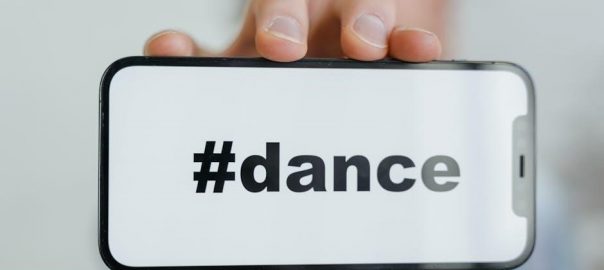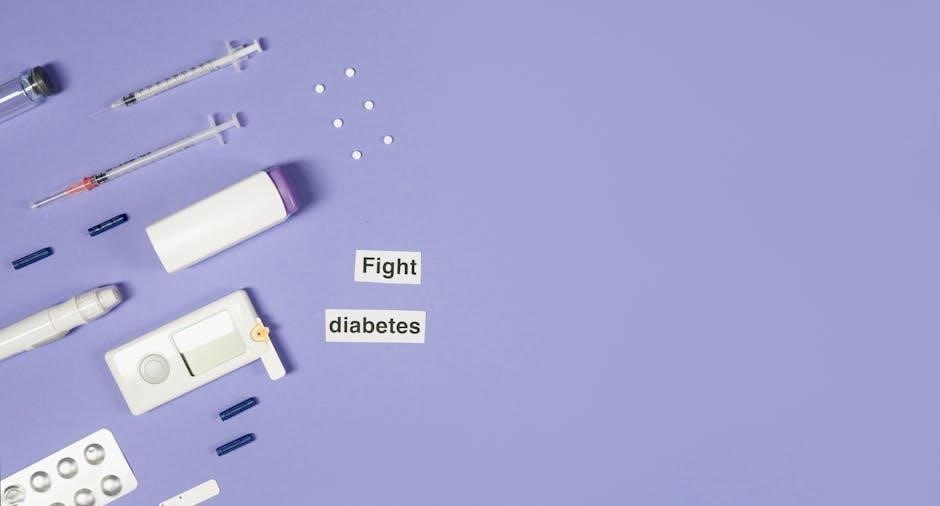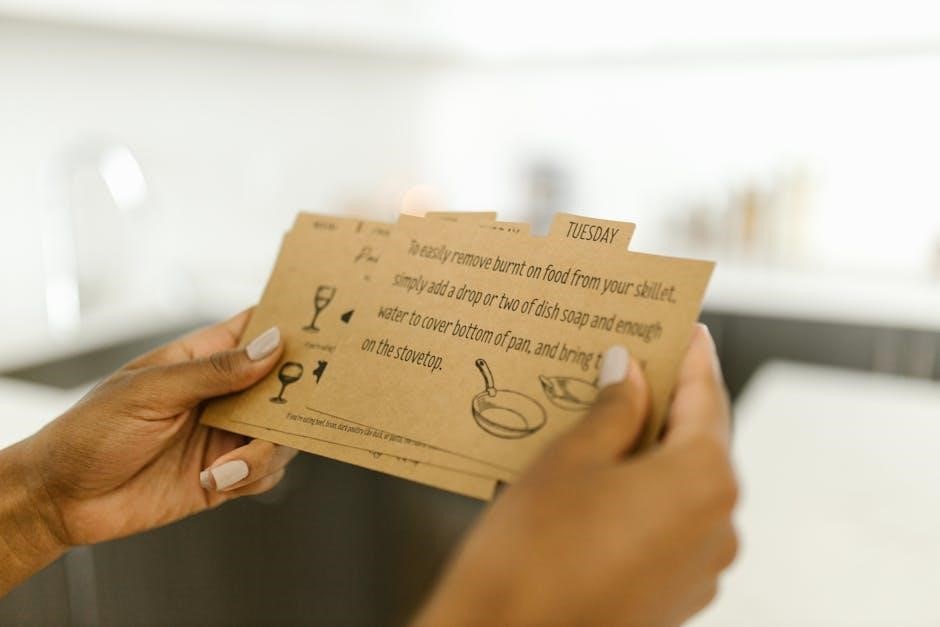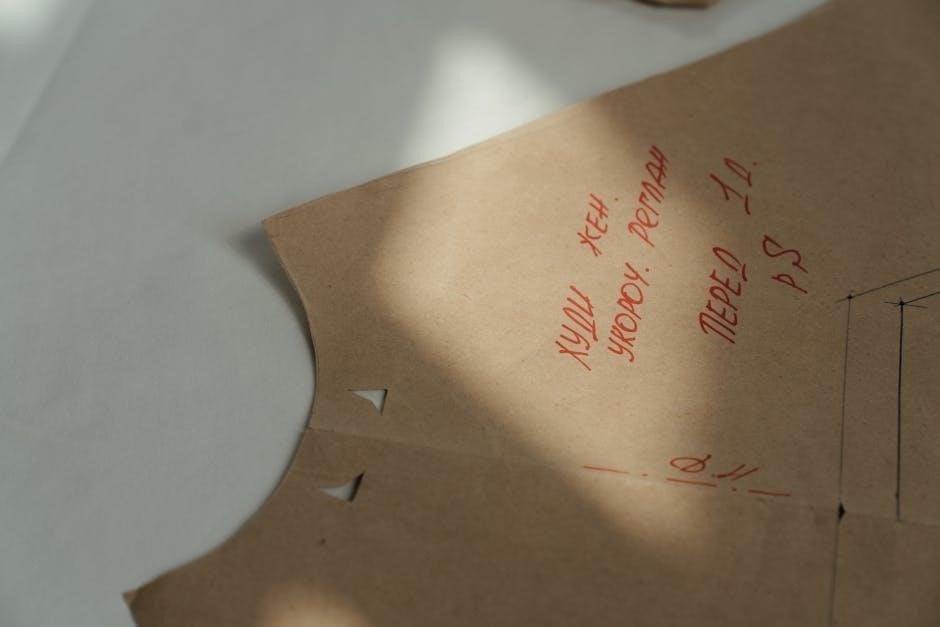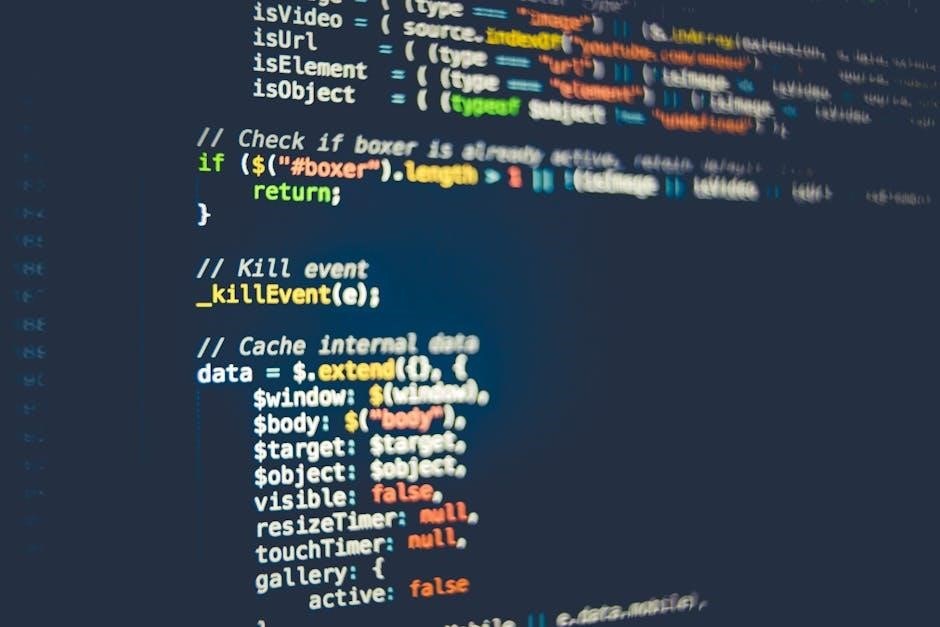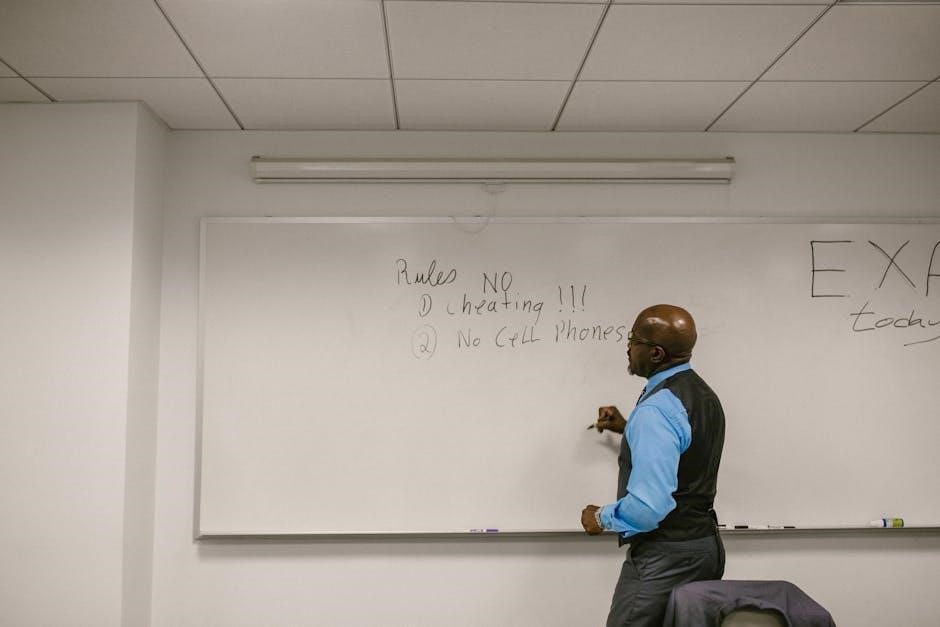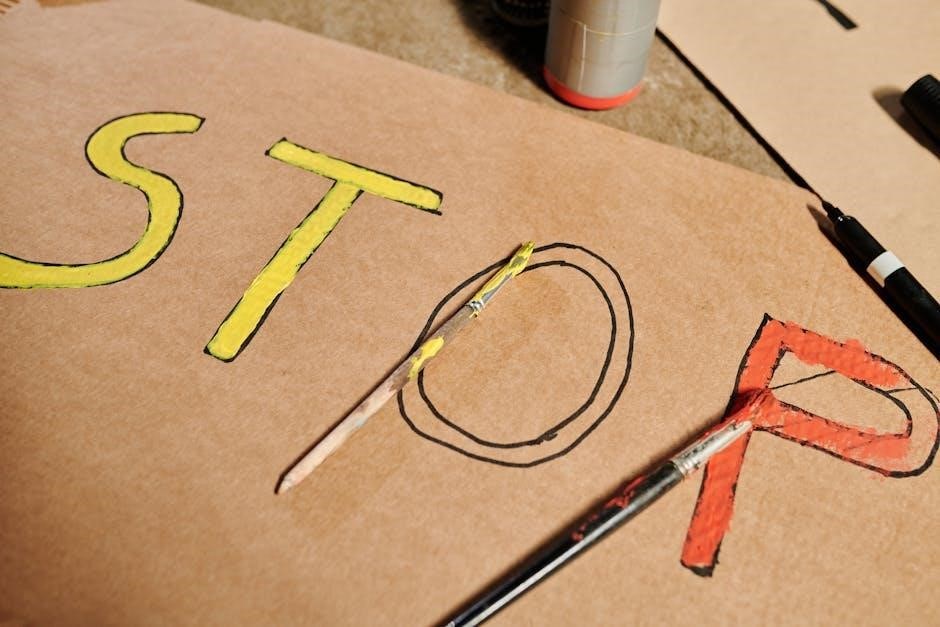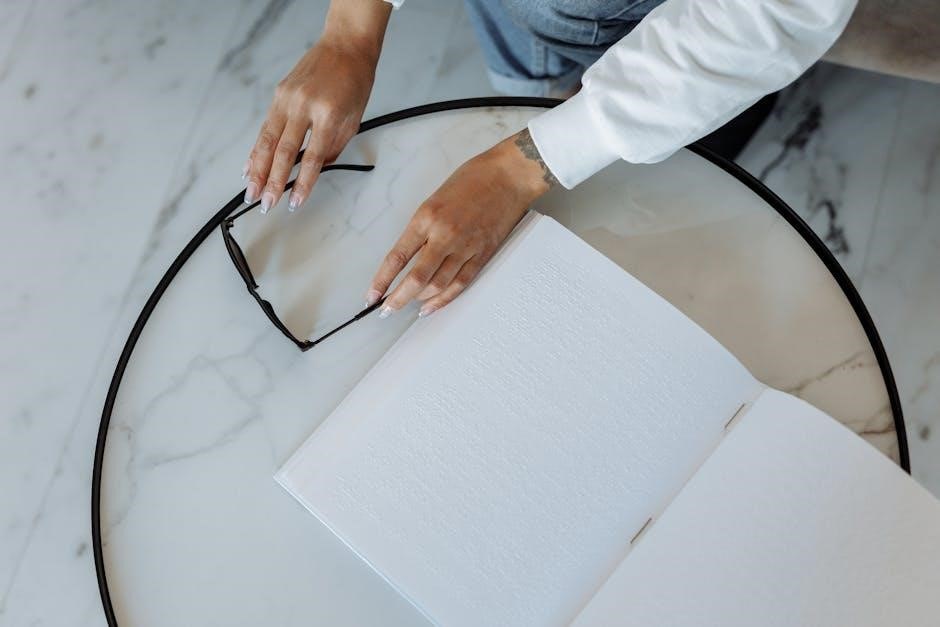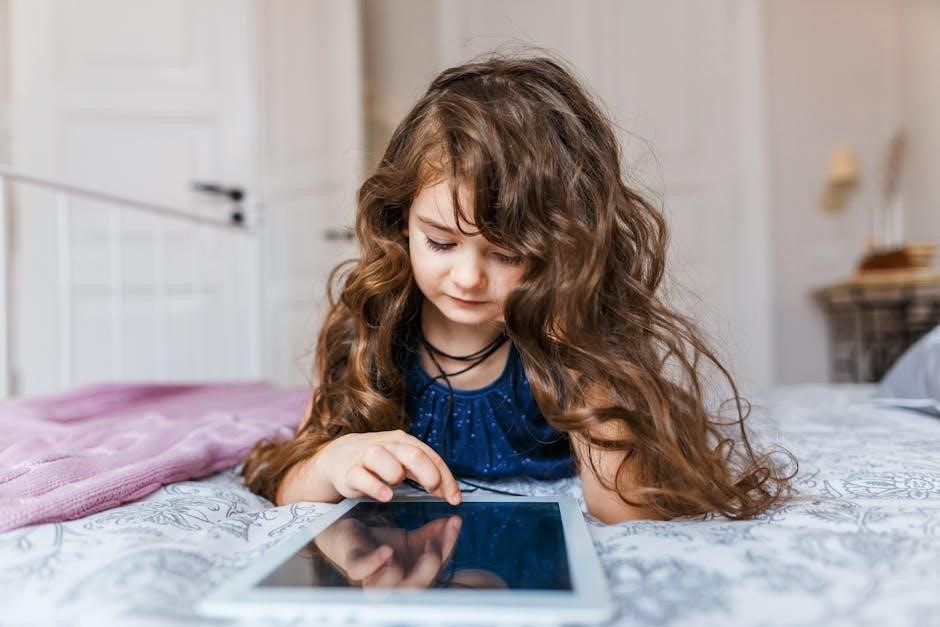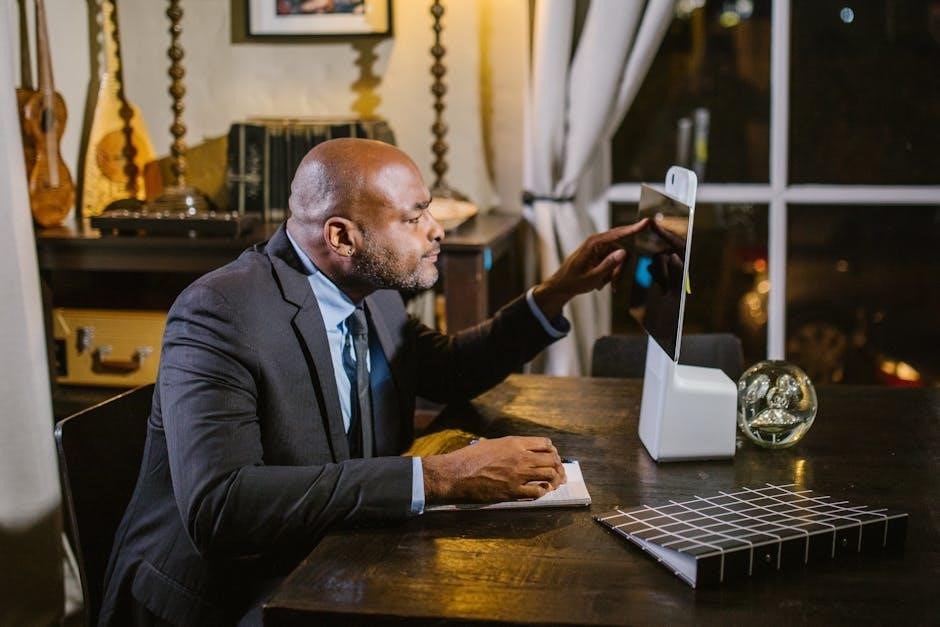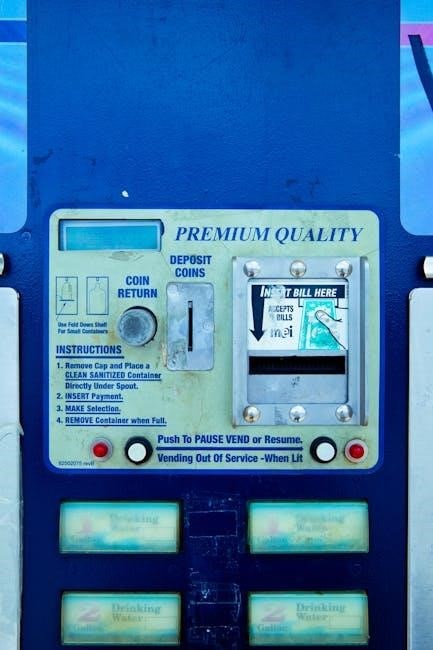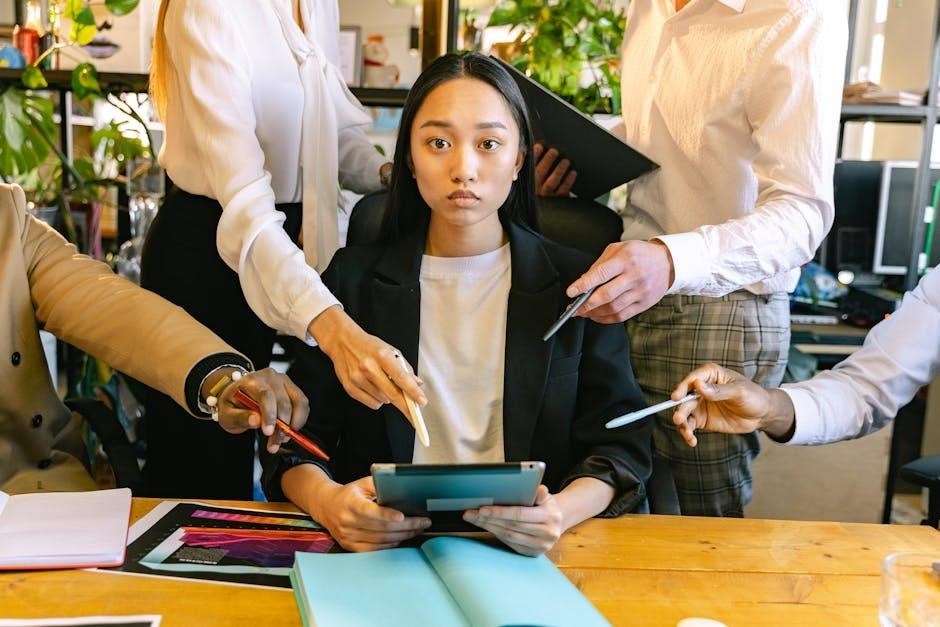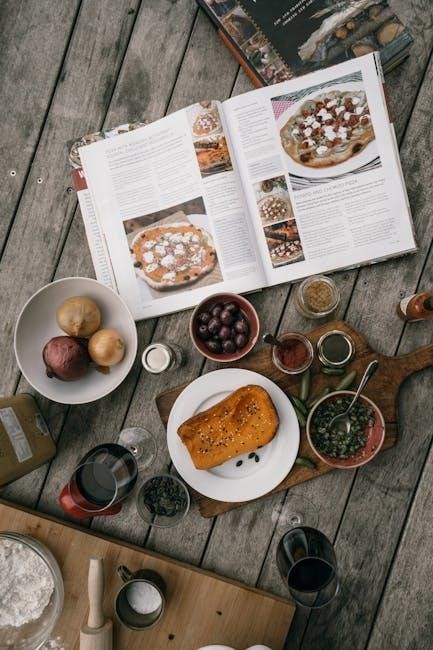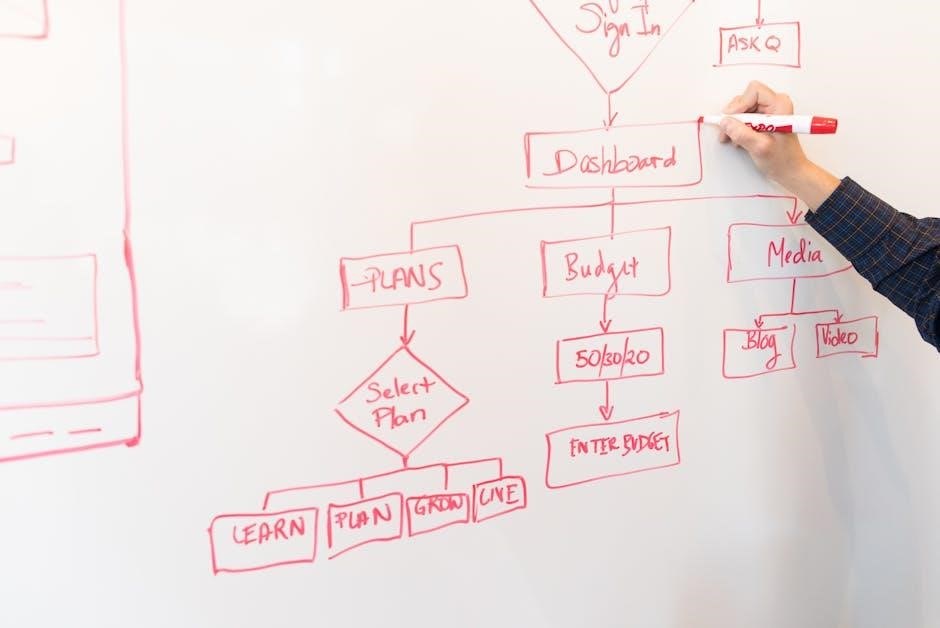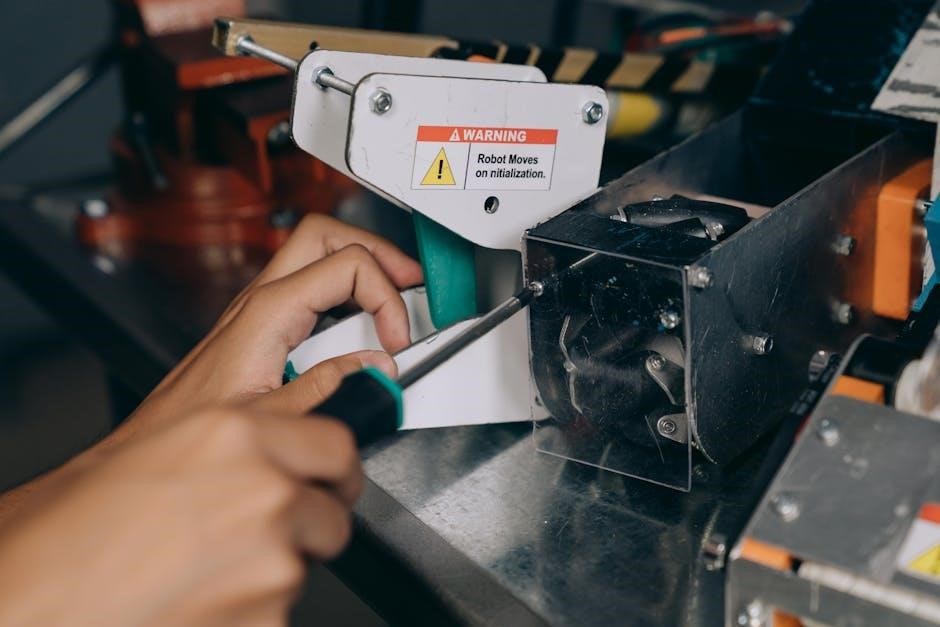LLaMA Instruct and LLaMA Chat are two specialized language models designed for distinct purposes. While LLaMA Instruct excels in following instructions and completing tasks, LLaMA Chat is optimized for conversational interactions. This article explores their differences, strengths, and use cases to help users choose the right model for their needs.
Key Differences Between Llama Instruct and Chat

LLaMA Instruct is optimized for task execution and instruction-following, while LLaMA Chat is designed for conversational interactions. Their fine-tuning focuses on different priorities, with Instruct emphasizing precision and Chat excelling in dialogue-driven scenarios, making them suited for distinct applications.
Interaction Style
The interaction style of Llama Instruct and Chat differs significantly. Llama Instruct is designed to follow explicit instructions and complete tasks efficiently. It excels when given clear directives, providing direct and precise responses. This model is ideal for scenarios where specific outcomes are required, such as generating code, drafting documents, or solving problems systematically.
In contrast, Llama Chat is optimized for conversational interactions. It thrives in back-and-forth exchanges, mimicking natural dialogue. Chat is more flexible, allowing for casual discussions, creative brainstorming, or exploratory questioning. Its strength lies in maintaining engaging and contextually relevant conversations, making it suitable for user interactions that resemble human-like communication.
While both models can handle overlapping tasks, their interaction styles cater to different user needs. Instruct prioritizes task execution, whereas Chat focuses on dialogue and interaction. Understanding these differences helps users choose the right model for their specific application, ensuring optimal performance and user experience.
Model Architecture
Llama Instruct and Chat are both based on the same foundational architecture but differ in their fine-tuning objectives. Llama Instruct is specifically optimized for task execution, with a focus on following instructions accurately and reliably; Its architecture is fine-tuned to prioritize clarity and precision in responses, making it ideal for structured tasks like code generation, document drafting, or problem-solving.
Llama Chat, on the other hand, is designed for conversational interactions. Its architecture is fine-tuned to engage in natural-sounding dialogues, emphasizing context understanding and fluid exchanges. This makes it well-suited for applications requiring dynamic, back-and-forth communication, such as customer service chatbots or creative brainstorming sessions.
While both models share the same base architecture, their fine-tuning processes diverge significantly. Llama Instruct is trained on datasets that emphasize task-oriented interactions, whereas Llama Chat is trained on conversational data to mimic human-like dialogue. These architectural differences ensure each model excels in its intended use case, providing users with tailored solutions for their specific needs.
Ultimately, the choice between Llama Instruct and Chat depends on whether the primary goal is task execution or conversational engagement, as their architectures are optimized for these distinct purposes.
Performance Benchmarks
Llama Instruct outperforms Chat in task-oriented scenarios, excelling in precision and reliability for structured tasks. Chat, however, shines in conversational exchanges, offering natural dialogue flows; Both models demonstrate strong capabilities, with Llama 3.1 405B surpassing competitors like GPT-4 in specific benchmarks, showcasing their competitive edge.
Instruction-Focused Tasks
Llama Instruct excels in instruction-focused tasks, demonstrating superior reliability and accuracy in executing specific commands. Fine-tuned to follow user instructions meticulously, it consistently delivers precise responses, making it ideal for structured tasks like data processing, content generation, and problem-solving. Its ability to understand and act on complex instructions sets it apart, particularly in scenarios requiring step-by-step execution.
In benchmark tests, Llama Instruct has shown remarkable performance, correctly answering all 18 out of 18 multiple-choice questions in a controlled evaluation. This highlights its strength in instruction-based tasks, where clarity and accuracy are paramount. Additionally, its multilingual capabilities make it versatile for global applications, further enhancing its utility in diverse operational contexts.
Use cases for Llama Instruct include generating code, drafting detailed reports, and automating workflows. Its focus on task completion ensures efficient outcomes, making it a preferred choice for users seeking reliable execution of specific instructions. The model’s design prioritizes functionality over flexibility, ensuring consistent results in instruction-driven environments. Overall, Llama Instruct stands out as a robust tool for applications requiring precise task execution and adherence to user directives.
Conversational Tasks
Llama Chat excels in conversational tasks, offering fluid and engaging interactions that mimic natural dialogue. Designed for back-and-forth exchanges, it is particularly effective in scenarios requiring adaptability and contextual understanding. Whether it’s answering questions, providing explanations, or engaging in casual discussions, Llama Chat delivers responses that feel more spontaneous and human-like compared to its instruct-focused counterpart.
Unlike Llama Instruct, which is optimized for executing specific commands, Llama Chat thrives in open-ended interactions, making it ideal for applications like customer service, virtual assistants, and social chatbots; Its ability to maintain context and adapt to evolving conversations ensures a more dynamic and responsive experience, which is critical for building user trust and satisfaction.
For instance, Llama Chat’s conversational prowess is evident in its performance in multilingual dialogue tasks, where it has demonstrated remarkable proficiency. This versatility makes it a strong candidate for real-world applications requiring natural language interaction. While Llama Instruct can handle simple conversational prompts, it often lacks the depth and engagement of Llama Chat in such scenarios.
Overall, Llama Chat’s design and fine-tuning make it the preferred choice for conversational tasks, offering a balance of flexibility, responsiveness, and user engagement. Its strengths in dialogue-driven applications highlight its suitability for environments requiring natural and interactive communication.
Cost Comparison
The cost of using Llama Instruct and Llama Chat varies significantly, with Llama Chat generally being more expensive. For instance, Llama 2 Chat 70B is approximately 5.4 times more costly than Llama 3.3 70B Instruct for input and output tokens; Similarly, Llama 2 Chat 13B is about 7.5 times pricier than Llama 3.1 8B Instruct for the same parameters.
This pricing disparity is primarily due to the differences in model architecture and fine-tuning objectives. Llama Chat, designed for conversational tasks, often requires more complex computations to maintain context and generate engaging responses, which can drive up costs. In contrast, Llama Instruct, optimized for instruction-following, tends to be more efficient in task execution, leading to lower operational expenses.
For businesses or developers prioritizing cost-effectiveness without compromising performance, Llama Instruct may offer better value, especially for tasks that don’t require extensive conversational capabilities. However, for applications demanding advanced dialogue handling, the higher cost of Llama Chat might be justified by its superior performance in such scenarios.
Ultimately, the choice between the two models depends on balancing budget constraints with the specific requirements of the use case. Understanding these cost differences is crucial for optimizing resource allocation and achieving desired outcomes efficiently.

Use Cases
LLaMA Instruct is ideal for task automation, content generation, and instruction-based applications, while LLaMA Chat excels in conversational scenarios, customer service, and interactive dialogue systems. Each model caters to distinct needs, making them versatile tools for various AI-driven applications and projects.
Llama Instruct Use Cases
LLaMA Instruct is particularly well-suited for applications requiring precise task execution and adherence to user instructions. It excels in scenarios such as automating workflows, generating structured content, and performing data analysis. For instance, it can be used to create detailed reports, format documents, or even assist in coding tasks by following specific commands. The model’s ability to understand and execute instructions makes it a valuable tool for businesses and developers seeking to streamline repetitive processes. Additionally, its multilingual capabilities make it ideal for global applications, enabling users to interact in various languages seamlessly; LLaMA Instruct is also effective in educational settings, where it can help students by explaining concepts or solving problems step-by-step. Its reliability in following instructions ensures consistent and accurate outcomes, making it a preferred choice for applications requiring precision and efficiency.
Llama Chat Use Cases
LLaMA Chat is primarily designed for conversational applications, making it ideal for scenarios requiring natural dialogue and interactive communication. It excels in customer service applications, such as chatbots or virtual assistants, where engaging in back-and-forth conversations is essential. Additionally, LLaMA Chat is well-suited for social media moderation, where it can respond to user queries and manage discussions effectively. Its ability to handle multilingual interactions makes it a valuable tool for global communication platforms. Furthermore, LLaMA Chat is effective in educational settings, enabling interactive learning experiences through Q&A sessions or study group simulations. It also performs well in creative writing collaborations, where its conversational style can inspire and assist authors. For casual users, LLaMA Chat serves as a friendly companion for discussions on various topics, from entertainment to personal advice. Its versatility in handling diverse conversational needs makes it a robust solution for applications requiring dynamic, real-time interaction. Overall, LLaMA Chat is a powerful tool for fostering engaging and meaningful conversations across multiple domains.

Strengths and Weaknesses
LLaMA Instruct excels in task execution and reliability, while LLaMA Chat shines in conversational adaptability. Instruct’s focus on instructions ensures precision, but may lack creativity. Chat’s dynamic interaction strengths make it engaging but less reliable for complex tasks.
Llama Instruct Strengths
Llama Instruct is highly optimized for following instructions and executing specific tasks reliably. Its fine-tuned design ensures precision and consistency, making it excel in structured, task-oriented scenarios. The model demonstrates strong performance in benchmarks, often delivering accurate and relevant responses to complex queries. One notable strength is its ability to understand and carry out explicit commands effectively, reducing ambiguity in outputs. This makes it particularly suitable for applications requiring clear, directed outcomes. Additionally, Llama Instruct’s focus on instruction-following enables it to handle multilingual dialogue use cases efficiently, outperforming many competitors. Its reliability and efficiency in task completion make it a preferred choice for users seeking dependable results in structured environments.
Llama Instruct Weaknesses
Llama Instruct, while excelling in task-oriented scenarios, has certain limitations. Its primary weakness lies in its lack of flexibility in conversational contexts, making it less engaging for free-flowing dialogue compared to Chat models. The model’s rigid focus on instruction-following can sometimes result in overly literal or less creative responses, particularly when faced with ambiguous or open-ended prompts. Additionally, Llama Instruct may struggle with tasks requiring extensive contextual understanding or nuanced emotional responses, as its design prioritizes clarity and precision over natural conversational flow. Another notable weakness is its tendency to omit minor details in complex tasks, as seen in benchmarks where it occasionally missed specific elements. While it performs well in structured environments, its effectiveness diminishes in scenarios requiring adaptability or spontaneity. Furthermore, Llama Instruct’s strength in instruction-following can sometimes make its responses feel mechanical, lacking the conversational warmth that Chat models often provide. These limitations highlight the trade-offs of its specialized design, making it less suitable for applications requiring dynamic interaction or creative problem-solving.
Llama Chat Strengths
Llama Chat excels in conversational scenarios, offering natural and engaging dialogue that mimics human-like interaction. Its design focuses on fluid back-and-forth exchanges, making it ideal for applications like chatbots, customer service, and interactive discussions. The model’s ability to understand context and maintain coherence across multiple exchanges is a significant strength, allowing it to handle complex conversational flows with ease. Additionally, Llama Chat is highly adaptable, performing well across a wide range of prompts and topics, from casual conversations to in-depth discussions. Its flexibility makes it a versatile tool for various use cases, including educational platforms, language learning, and creative writing. Furthermore, Llama Chat’s responses often feel more dynamic and spontaneous compared to Instruct models, making it better suited for scenarios requiring creativity or emotional resonance. Its cost-effectiveness is another advantage, as it balances performance with affordability, making it accessible for developers and businesses. Overall, Llama Chat’s strengths lie in its conversational prowess, adaptability, and ability to deliver engaging, contextually rich responses, positioning it as a top choice for dialogue-driven applications.
Llama Chat Weaknesses
Llama Chat, while excelling in conversational tasks, has some notable weaknesses. One of its primary drawbacks is its tendency to generate less precise responses when handling complex or instruction-based tasks. Unlike Llama Instruct, which is optimized for following specific directives, Llama Chat may struggle with detailed or multi-step instructions, often providing more generalized answers. Additionally, Llama Chat’s performance can vary in scenarios requiring high accuracy, such as technical or factual queries, where its conversational nature might lead to less reliable outputs. The model’s design for dialogue also makes it less efficient for tasks that require strict adherence to instructions or precise formatting. Furthermore, Llama Chat’s adaptability, while a strength, can sometimes result in responses that lack depth or specificity, particularly when dealing with niche or specialized topics. Its reliance on contextual understanding also means it may perform less effectively in environments with limited or unclear prompts. Overall, while Llama Chat shines in dynamic, interactive settings, it falls short when tasks demand precision, structured outputs, or strict adherence to instructions, making it less suitable for certain specialized applications.

When to Use Each Model
Use Llama Instruct for tasks requiring precision, such as following complex instructions or generating structured outputs. Opt for Llama Chat when engaging in conversational interactions, where dynamic dialogue and natural back-and-forth exchanges are essential. Choose based on the specific demands of your application.
Best Use Cases for Llama Instruct
Llama Instruct is ideal for tasks that require clear, step-by-step execution and adherence to specific guidelines. It excels in scenarios where the model must follow detailed instructions to produce precise and reliable outputs. Common use cases include generating structured documents, such as reports or proposals, where the format and content must align with predefined criteria.
Additionally, Llama Instruct is well-suited for automating repetitive workflows. For example, it can process user queries to generate standardized responses, ensuring consistency across interactions. This makes it a valuable tool for customer support systems, where uniformity in communication is key.
Another key application is in educational settings. Llama Instruct can assist in creating lesson plans or study materials by following specific instructional guidelines. Its ability to understand and execute complex commands makes it a powerful asset for educators seeking to streamline content creation.
Moreover, in software development, Llama Instruct can be utilized to generate code snippets or debug existing code based on user instructions. Its precision ensures that the output meets the specified requirements, reducing the need for manual adjustments.
Overall, Llama Instruct is a versatile tool for any task that demands accuracy, adherence to instructions, and structured outputs, making it a preferred choice for both businesses and individuals seeking reliable automation solutions.
Best Use Cases for Llama Chat
Llama Chat is specifically designed for conversational interactions, making it ideal for applications that require dynamic, back-and-forth dialogue. Its strength lies in replicating natural human-like conversations, which makes it a perfect fit for chatbots, virtual assistants, and interactive customer service systems.
One of its most notable use cases is in real-time user engagement. For instance, Llama Chat can power live chat support, providing immediate and contextually relevant responses to user queries. This ensures a seamless and responsive experience, which is critical for maintaining user satisfaction in customer-facing applications.
Additionally, Llama Chat excels in creative writing and brainstorming sessions. Its ability to engage in free-flowing conversations allows users to explore ideas collaboratively, making it a valuable tool for writers, marketers, and educators seeking to generate innovative content.
Another key application is in language learning platforms. Llama Chat can simulate conversations in multiple languages, helping learners practice their speaking skills in a realistic and immersive environment. This interactive approach enhances language acquisition and retention.
Overall, Llama Chat is best utilized in scenarios where the primary goal is to facilitate natural, engaging, and responsive conversations. Its versatility makes it a powerful tool for diverse applications, from customer service to creative collaboration, ensuring effective communication and user engagement.
Both models have their unique strengths, and understanding their differences is key to leveraging their capabilities effectively. Llama Instruct is best suited for instruction-based tasks, such as data processing, content generation, and problem-solving, where clear and direct responses are essential. In contrast, Llama Chat is designed for dynamic, back-and-forth interactions, making it perfect for applications like customer service, chatbots, and language learning.
By selecting the right model for the task at hand, users can maximize efficiency and achieve better results. Whether the goal is to execute specific instructions or foster meaningful conversations, both Llama Instruct and Llama Chat offer powerful solutions tailored to their respective domains.

Final Recommendation
Based on the analysis, the choice between Llama Instruct and Llama Chat should be guided by the specific requirements of the task at hand. For applications that demand precise execution of instructions, such as content generation, problem-solving, or data processing, Llama Instruct is the superior choice due to its optimization for task-oriented scenarios. Its ability to follow instructions reliably and deliver accurate results makes it ideal for users seeking efficiency and dependability.
Conversely, Llama Chat is recommended for use cases that prioritize dynamic, interactive conversations. Its strengths lie in replicating natural dialogue, making it suitable for customer service, chatbots, and language learning platforms. The model’s conversational style fosters engagement and provides a more human-like interaction experience.
Ultimately, the decision hinges on whether the primary goal is task execution or conversational engagement. By selecting the appropriate model, users can optimize performance, reduce costs, and achieve better outcomes. For instruction-focused tasks, Llama Instruct is the clear winner, while Llama Chat excels in fostering meaningful interactions. Choosing the right model ensures that users maximize the potential of these advanced language models.