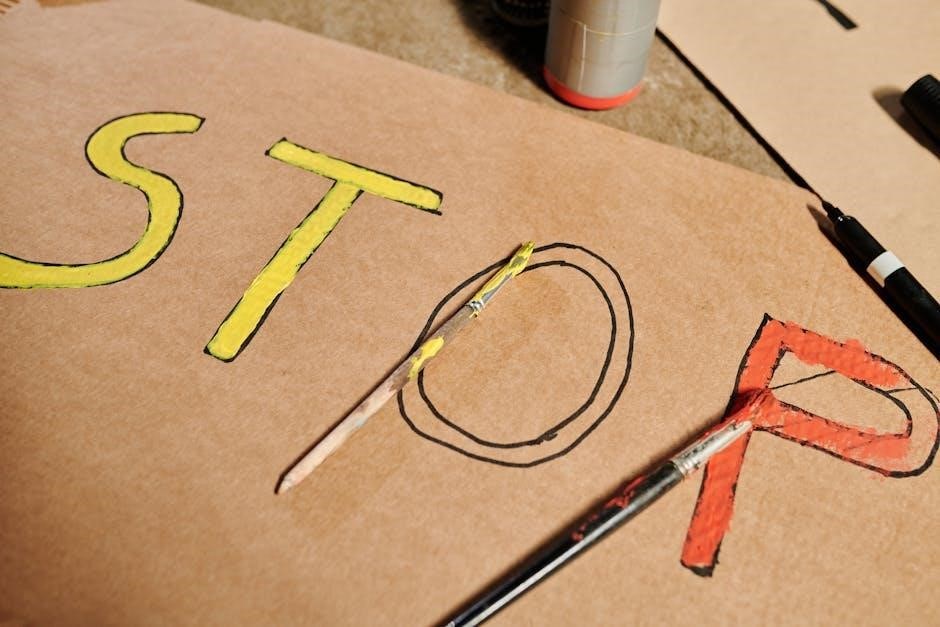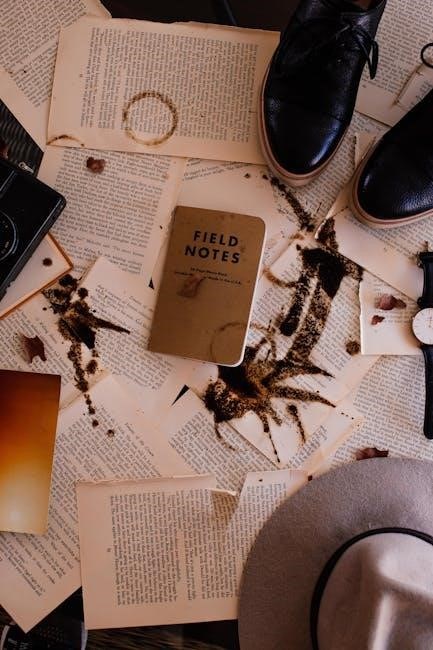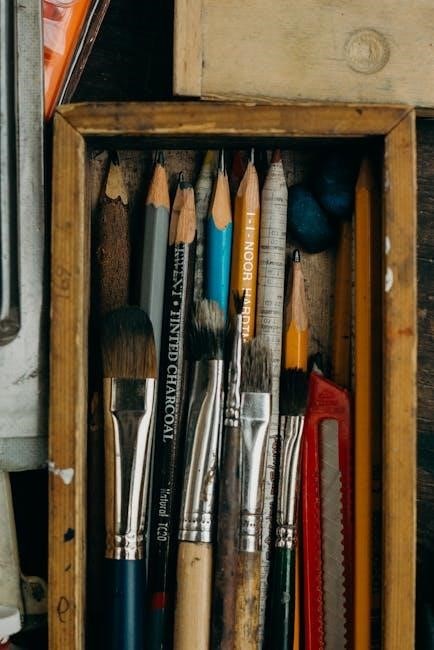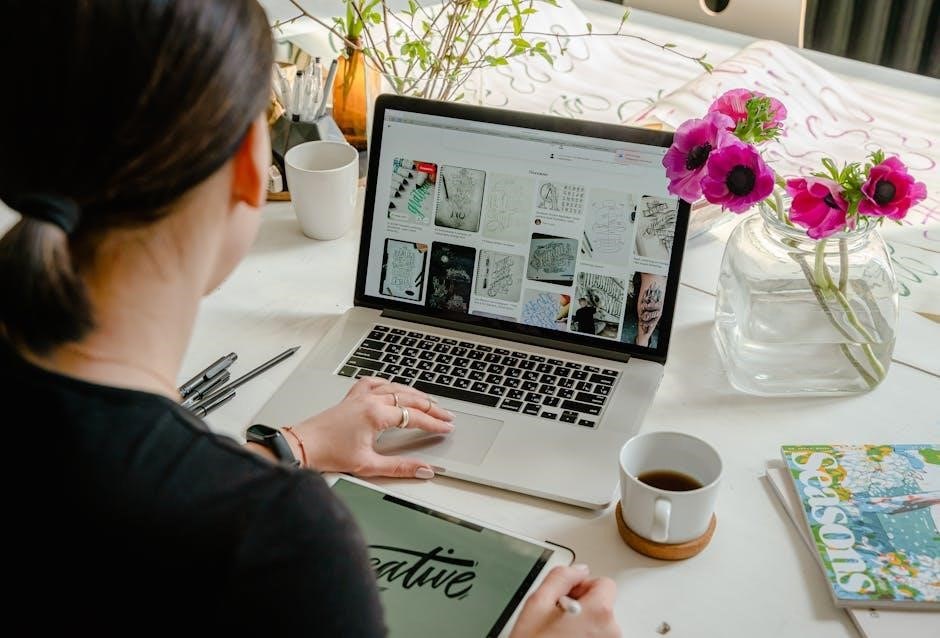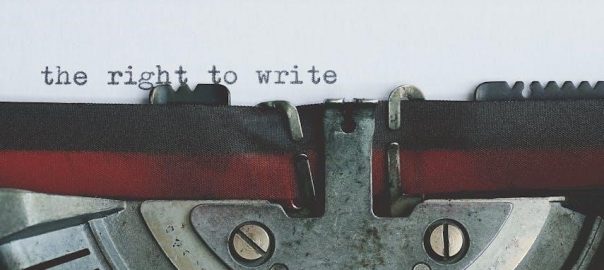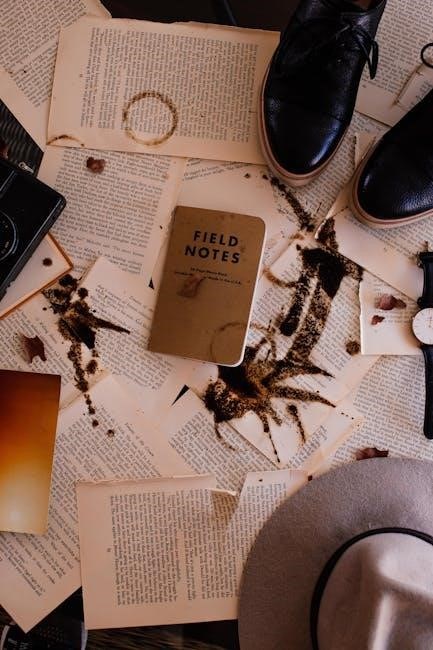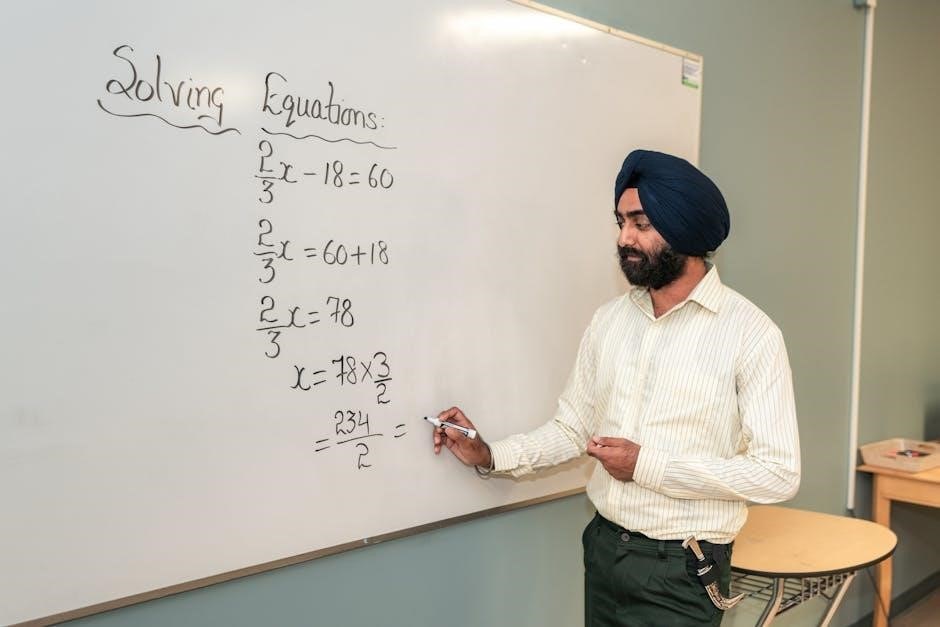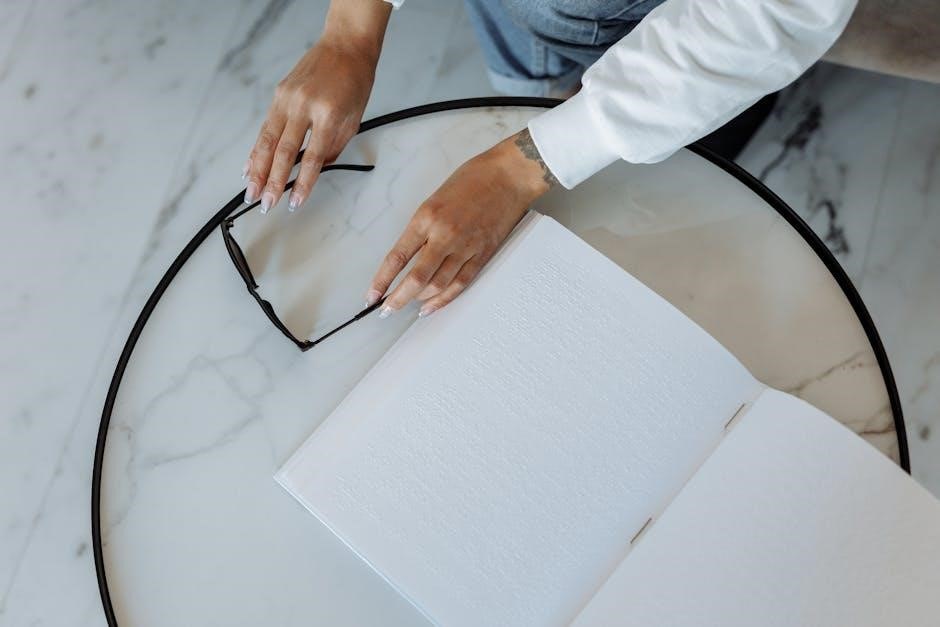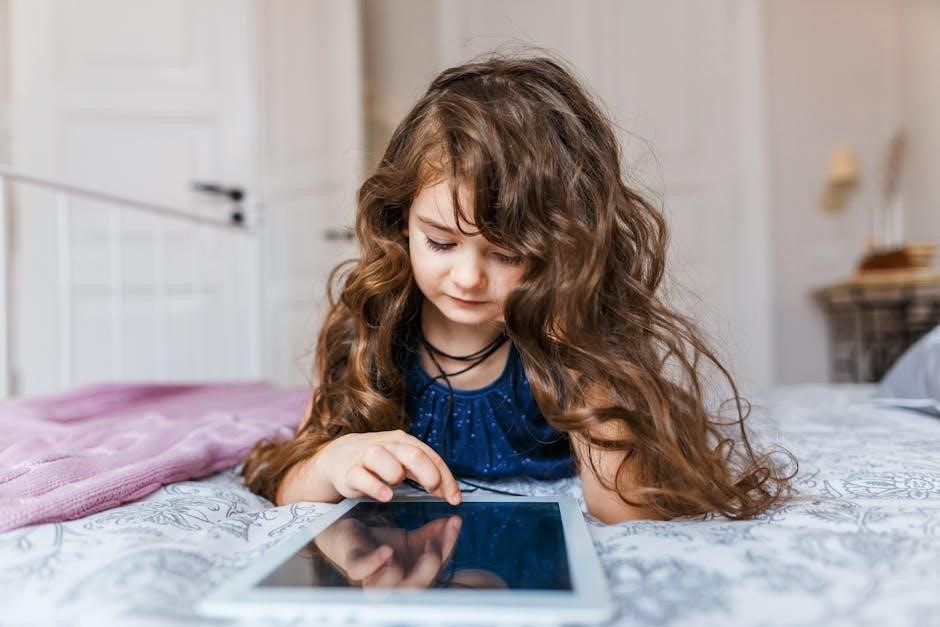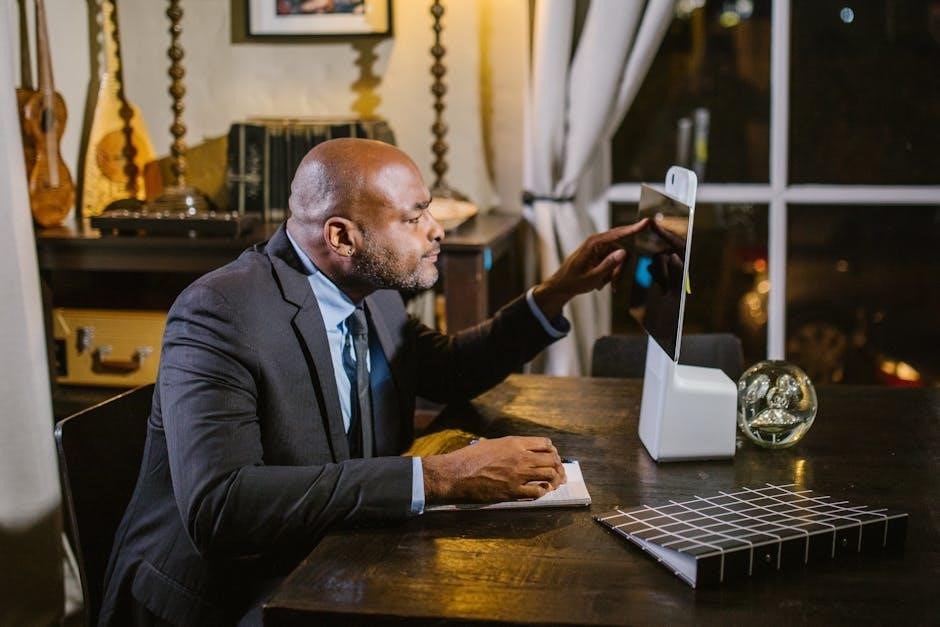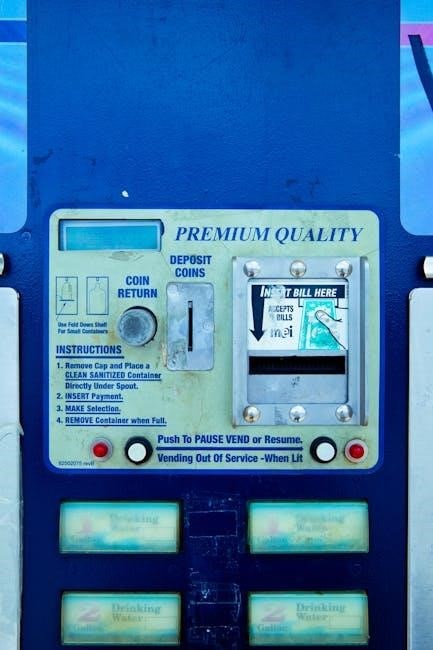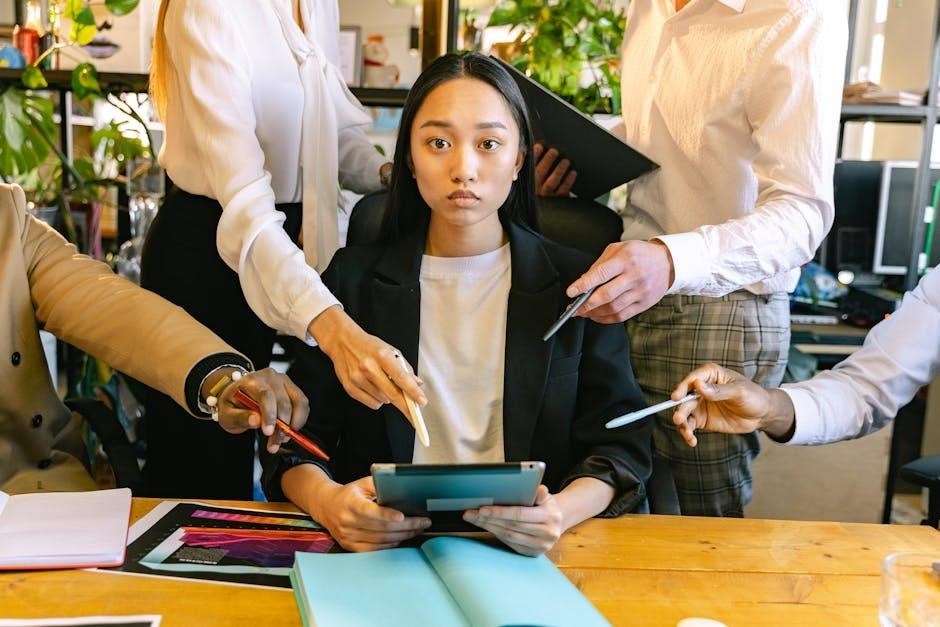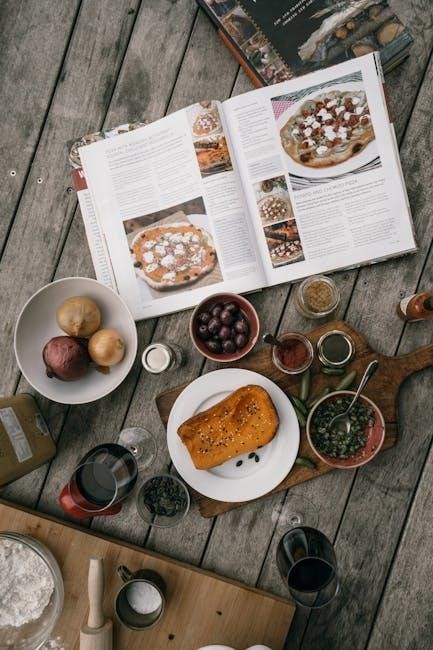The 2023 National Electrical Code (NEC) introduces significant updates aimed at enhancing electrical safety, efficiency, and compliance. These changes impact various aspects of electrical installations and inspections.
Overview of the 2023 National Electrical Code (NEC) Updates
The 2023 National Electrical Code (NEC) represents a comprehensive revision of electrical safety standards, focusing on enhanced protection, efficiency, and clarity. Key updates include expanded GFCI protection requirements, new provisions for reconditioned equipment, and revised branch circuit rules. The code addresses emerging technologies and safety concerns, ensuring installations meet modern demands. Significant changes impact residential, commercial, and industrial settings, emphasizing worker safety and equipment reliability. This edition also introduces streamlined labeling requirements and updated definitions in Article 100. Professionals must familiarize themselves with these updates to ensure compliance and implement safe electrical practices effectively. The 2023 NEC underscores the importance of adapting to technological advancements while maintaining stringent safety protocols.
Significance of the 2023 NEC Changes for Electrical Safety and Projects
The 2023 NEC updates are crucial for ensuring electrical safety and compliance in modern projects. These changes address emerging technologies, clarify existing requirements, and enhance protection against hazards. By expanding GFCI protection and revising working space requirements, the NEC prioritizes worker safety and reduces risk in electrical installations. Additionally, updates to branch circuits and reconditioned equipment standards improve system reliability and efficiency. Compliance with these changes is essential for avoiding legal issues and ensuring projects meet current safety standards. The 2023 NEC also emphasizes energy management and arc fault protection, aligning with industry advancements. Professionals must stay informed to implement these updates effectively, as they directly impact project success and safety outcomes. The revised code ensures a coordinated approach to electrical systems, benefiting both installers and end-users.

Major Changes in the 2023 NEC
The 2023 NEC introduces key updates, including expanded GFCI protection, new requirements for reconditioned equipment, revised branch circuit rules, and updated working space specifications to enhance safety and compliance.
Expansion of GFCI Protection Requirements
The 2023 NEC significantly expands Ground Fault Circuit Interrupter (GFCI) protection requirements to enhance safety in various locations. GFCI protection is now mandated for all kitchen receptacles, including those on countertops and walls, as well as outlets serving electric ranges, wall-mounted ovens, and counter-mounted cooking units; This change addresses potential hazards in areas where water and electricity may come into contact, reducing the risk of electrical shock. Additionally, the updated code extends GFCI requirements to other high-risk areas, ensuring comprehensive protection in both residential and commercial settings. These revisions align with the NEC’s commitment to advancing electrical safety and adapting to evolving usage patterns.
By broadening the scope of GFCI protection, the 2023 NEC sets a new standard for safeguarding people and property against ground faults.
New Section 110.20 Addressing Reconditioned Equipment
The 2023 NEC introduces Section 110.20, which specifically addresses reconditioned equipment to ensure safety and clarity in electrical installations. This new section defines reconditioned equipment and outlines requirements for its use, filling a gap in previous editions. Reconditioned equipment refers to gear that has been restored to safe and functional conditions, distinct from new or used equipment. The section mandates that reconditioned equipment must meet all applicable safety standards and be marked appropriately. This change provides clear guidelines for installers, inspectors, and manufacturers, ensuring that reconditioned equipment does not compromise electrical safety. By addressing this growing industry practice, the NEC aims to balance cost-effectiveness with reliability and safety in electrical systems. This addition reflects the evolving landscape of electrical equipment usage and maintenance.
Updates to Branch Circuit Requirements (210.18 and 210.23)
The 2023 NEC updates branch circuit requirements in sections 210.18 and 210.23 to provide clarity and flexibility. Section 210.18 now recognizes 10-amp branch circuits for specific power and lighting loads, offering installers more options for smaller applications. Section 210;23 details permissible loads, explicitly prohibiting receptacle outlets and fixed appliances (except as permitted) on these circuits. These changes aim to modernize electrical systems while maintaining safety. The updates reflect industry advancements and provide clearer guidelines for designers and installers. By addressing specific load types, the NEC ensures reliable and efficient electrical installations. These revisions are particularly relevant for projects requiring specialized or low-power circuits.
Revised Working Space Requirements (110.26)
The 2023 NEC revises working space requirements in Section 110.26 to enhance safety and accessibility for electrical workers. A key change expands the requirement that open equipment doors must not impede access to or egress from working spaces. This clarification ensures safer conditions for technicians performing maintenance or repairs. Additionally, the updated section emphasizes maintaining clear pathways around electrical equipment, reducing the risk of accidents. These revisions align with industry best practices and address feedback from electricians and safety experts. By refining working space standards, the NEC promotes a safer working environment while ensuring compliance with modern electrical practices. These updates are crucial for contractors, inspectors, and facility managers to adhere to the latest safety protocols.
Specific Updates and Their Implications
The 2023 NEC introduces detailed updates impacting various electrical systems, from GFCI requirements to branch circuits, ensuring enhanced safety and compliance across installations.

Section 210.8(F): New Requirements for Kitchen Receptacles
The 2023 NEC introduces updated requirements for kitchen receptacles under Section 210.8(F), mandating GFCI protection for all kitchen receptacles, including those installed on countertops and walls. This change aims to enhance electrical safety in areas prone to moisture, reducing the risk of shock hazards. The new rule applies to all receptacles in kitchens, except those dedicated to specific appliances like dishwashers or microwaves. Electricians must now install GFCI-protected outlets in all kitchen receptacle locations, ensuring compliance with this updated standard. This requirement reflects the NEC’s focus on improving safety in high-risk environments. Homeowners and installers should be aware of this change to avoid code violations and ensure safe electrical systems. The updated rule becomes mandatory as of July 29, 2024.
Section 210.52(A): Enhanced GFCI Protection for Wall and Countertop Receptacles
The 2023 NEC updates Section 210.52(A) to expand GFCI protection requirements for wall and countertop receptacles in kitchens. This change mandates that all receptacles in these areas must be GFCI-protected, reducing the risk of electrical shocks. The requirement applies to both new and existing installations, ensuring a higher level of safety in moisture-prone environments. This revision aligns with the NEC’s goal of minimizing hazards in residential and commercial settings. Electricians and contractors must adhere to this updated standard to avoid non-compliance. The enhanced GFCI protection ensures greater safety for users, particularly in areas where water and electricity may come into contact. This change underscores the NEC’s commitment to advancing electrical safety standards. Compliance with this section is crucial for ensuring safe and reliable electrical systems.
Section 110.26(C)(2): Clarification on Access and Egress in Working Spaces

The 2023 NEC clarifies requirements for working spaces in Section 110.26(C)(2), emphasizing that access and egress must not be obstructed by open equipment doors. This ensures safe movement for technicians during maintenance or emergencies. The code now explicitly states that open doors must not impede escape routes, aligning with workplace safety standards. This change addresses potential hazards in industrial and commercial settings, where large electrical equipment is common. Compliance ensures that working spaces remain safe and accessible, reducing risks of accidents. The revised section underscores the importance of maintaining clear pathways, even when equipment is in use. This update reflects the NEC’s focus on practical safety measures, ensuring electrical systems are both functional and secure. Proper adherence to this section is essential for meeting code requirements and safeguarding personnel.

Section 210.18: Recognition of 10-Amp Branch Circuits for Specific Loads
Section 210.18 of the 2023 NEC acknowledges 10-amp branch circuits for particular power and lighting loads. This revision provides clarity on permissible uses, allowing 10-amp circuits where previously only higher ratings were specified. It addresses scenarios where lower amperage is sufficient, optimizing system design and reducing unnecessary infrastructure. The code now explicitly prohibits receptacle outlets and fixed appliances on 10-amp circuits, except as permitted elsewhere. This change enhances flexibility for installers while maintaining safety standards. Compliance ensures efficient and safe electrical systems, particularly in residential and light commercial applications. This update aligns with modern electrical demands, offering practical solutions without compromising safety. Proper application of this section is crucial for meeting code requirements and ensuring reliable performance.

Other Notable Changes

The 2023 NEC includes updated labeling requirements, new definitions in Article 100, revised emergency disconnect standards, and enhanced energy management provisions, ensuring comprehensive safety and efficiency.
Labeling Requirements Across the Code
The 2023 NEC has introduced stricter and more detailed labeling requirements to ensure clarity and safety in electrical installations. These changes mandate clear identification of components, such as disconnects and circuits, to help prevent accidents and facilitate quicker responses during emergencies. Additionally, all definitions are now centralized in Article 100, making it easier for professionals to reference and comply with the code. Enhanced labeling standards also apply to reconditioned equipment, ensuring traceability and adherence to safety protocols. These updates reflect a commitment to improving readability and consistency, thereby reducing potential risks and ensuring that electrical systems are installed and maintained safely and efficiently. Compliance with these labeling requirements is crucial for meeting the overall safety objectives of the updated code.
New Definitions in Article 100
The 2023 NEC introduces new definitions in Article 100 to clarify terms and improve consistency across the code. Previously undefined terms, such as “impedance grounded system,” are now explicitly defined to eliminate ambiguity. This change ensures that professionals can apply the code uniformly, reducing misinterpretations. Additionally, the NEC Style Manual was updated to require all definitions to be located in Article 100 and organized alphabetically. This centralization enhances accessibility and makes the code easier to reference. These updates reflect a focus on precision and clarity, which are critical for maintaining electrical safety and compliance. By addressing gaps in terminology, the 2023 NEC strengthens its role as a comprehensive guide for electrical installations and inspections. These changes underscore the importance of staying updated with the latest definitions to ensure adherence to safety standards.
Changes to Emergency Disconnect Requirements
The 2023 NEC includes updates to emergency disconnect requirements, enhancing safety and clarity for electrical installations. These changes ensure that emergency disconnects are more accessible and reliable, particularly in critical situations. The code now provides specific guidelines for the installation and labeling of emergency disconnect devices, ensuring they are readily identifiable and operable. Additionally, the updates address the placement and visibility of disconnect switches, reducing the risk of accidents during emergencies. These revisions align with modern safety practices and emphasize the importance of quick and efficient disconnection capabilities. By refining these requirements, the NEC aims to minimize risks and ensure compliance with updated safety standards. These changes are particularly relevant for industrial and commercial settings where emergency response times are crucial.
Updates to Energy Management and Arc Fault Protection
The 2023 NEC introduces significant updates to energy management and arc fault protection, prioritizing electrical safety and system efficiency. New requirements for arc energy reduction ensure safer electrical systems by minimizing the risk of arcing faults. Additionally, the code now includes enhanced provisions for energy management systems, enabling better monitoring and control of electrical power usage. These updates align with modern technologies and provide clearer guidelines for installing and maintaining energy-efficient and arc-resistant equipment. The changes also address the growing demand for renewable energy integration, ensuring compatibility with emerging systems. By refining energy management and arc fault standards, the NEC promotes safer, more efficient electrical installations across residential and commercial applications. These updates reflect the evolving needs of electrical systems in an increasingly energy-conscious environment.
The 2023 NEC updates emphasize enhanced electrical safety, efficiency, and compliance. These changes ensure safer installations, better energy management, and prepare for future technological advancements. Compliance is crucial for reliability and industry progress.

The 2023 NEC introduces significant updates to enhance electrical safety and efficiency. Key changes include expanded GFCI protection requirements for kitchen receptacles, countertops, and wall spaces. New Section 110.20 addresses reconditioned equipment, ensuring clarity and safety standards. Updates to branch circuit requirements (210.18 and 210.23) recognize 10-amp circuits for specific loads, improving flexibility in electrical installations. Revised working space requirements (110.26) emphasize access and egress safety. Additionally, labeling requirements across the code have been standardized, and new definitions in Article 100 provide clearer terminology. Emergency disconnects and energy management systems have also been updated. These changes reflect a commitment to modernizing electrical practices and ensuring compliance with current safety standards.
Importance of Compliance with the Updated Code
Compliance with the 2023 NEC updates is crucial for ensuring electrical safety, reducing risks, and avoiding legal penalties; Adhering to the new code ensures installations meet current safety standards, protecting people and property from hazards. Non-compliance can lead to fines, project delays, and increased liability. Updated requirements reflect advancements in technology and industry practices, making compliance essential for staying aligned with modern electrical systems. Additionally, compliance facilitates smoother inspections and approvals, streamlining project workflows. By following the 2023 NEC changes, professionals demonstrate commitment to safety and professionalism, fostering trust with clients and stakeholders. Regular updates ensure the code remains relevant, addressing emerging challenges and innovations in the electrical field. Compliance is not just a legal requirement but a cornerstone of responsible and reliable electrical work.